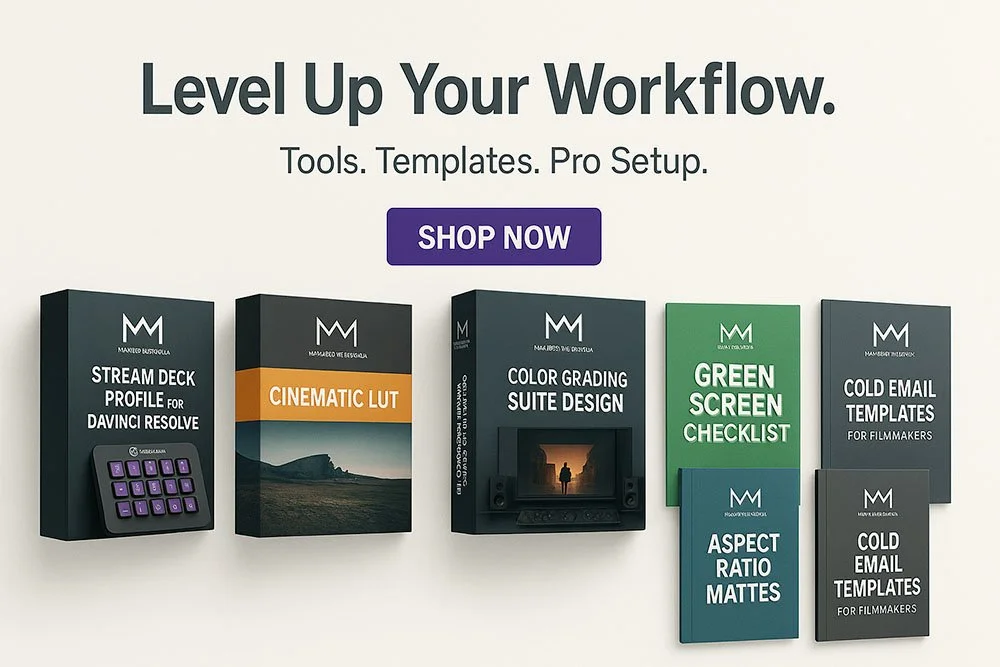The Best Stream Deck Profile for DaVinci Resolve (Download & Setup Guide)
If you’ve spent any serious time inside DaVinci Resolve, you already know how powerful — and complex — this software can be. Whether you’re color grading a commercial, a feature film, or your own YouTube project, the constant jumping between nodes, panels, scopes, and tools can be exhausting.
Even with muscle memory and keyboard shortcuts, there’s a limit to how fast — and how fluid — your workflow can be.
That’s where the Stream Deck comes in.
And more importantly: where a well-designed, DaVinci Resolve-optimized Stream Deck profile can completely change the way you grade.
Why Every Colorist Should Use a Stream Deck in DaVinci Resolve
The Elgato Stream Deck was originally built for streamers. But as many of us in post-production discovered, it’s a game-changer for workflow automation — especially in demanding software like DaVinci Resolve.
With just one tap, you can trigger complex actions:
Create a new serial node
Toggle scopes
Grab stills
Jump between versions
Reset individual corrections
Switch split-screen modes
…and more — all without taking your hands off the panel or keyboard.
But here’s the problem:
Setting it all up takes time. A lot of it.
You’d have to:
Manually assign every shortcut and hotkey
Design your own layout across multiple pages
Remember what each button does
And constantly tweak as you go
That’s exactly why I created this.
I Built This Profile to Save You Hours of Setup Time
After years of working as a professional colorist and customizing my tools to fit the way I work, I decided to package my full DaVinci Resolve Stream Deck setup into a ready-to-use profile — one that’s fast, clean, and designed specifically for colorists.
Who is this for?
This profile is for:
Freelancers looking to speed up their color sessions
Studios wanting to standardize and optimize their toolset
YouTubers and creators who need professional results, fast
Anyone who uses DaVinci Resolve 18+ and wants to streamline their process
What Makes This Profile Different from the Rest?
Let’s be clear: most “Stream Deck profiles” you find online aren’t really profiles at all.
They’re just icon packs — hundreds of images with no functionality attached. No shortcuts, no commands, no structure.
You download a ZIP, open the folder, and you’re greeted with a wall of generic icons. From there, you’re left to:
Manually decide which buttons you might need
Figure out what each icon even represents
Link every single one to a shortcut inside DaVinci Resolve
Build your layout from scratch, hoping it actually makes sense
It’s time-consuming, confusing, and frankly, not what a working colorist needs.
This profile is completely different.
When you import it into your Stream Deck software, it just works.
The layout is already built. The shortcuts are already mapped.
Every button is connected to a real, daily-use DaVinci Resolve command — the same ones used by professional colorists on actual commercial and cinematic projects.
No guesswork.
No clutter.
No wasting hours building something that should already be done for you.
It’s not about having a thousand pretty icons. It’s about having the right tools at your fingertips, organized in a way that makes your workflow faster, cleaner, and more focused — from the very first session.
What’s Included in the Download
When you purchase this DaVinci Resolve Stream Deck profile, you get:
✅ Two Stream Deck profiles:
One for Stream Deck Standard (15 keys)
One for Stream Deck XL (32 keys)
Each profile is logically organized across multiple pages, with essential controls for:
Navigating between Resolve’s main pages
Quick clip and timeline control
Managing nodes, color versions, and grading tools
Accessing advanced functions with a single tap
Perfect for speeding up your workflow and staying focused on creativity.
A clean, minimal design
You won’t get lost in decorative fluff. Every function has a purpose — and it’s where you expect it to be.
Quick Start Guide (PDF)
Simple instructions walk you through importing the profile and syncing it with DaVinci Resolve in just a few minutes.
How to Set It Up
Getting started is simple:
Purchase the profile → Get it here
Download the ZIP file and extract
Choose the version for your device: Standard or XL
Import the .streamDeckProfile into your Elgato Stream Deck software
Load up DaVinci Resolve and start grading instantly
You can always customize or rearrange the buttons later — but you won’t have to.
Why This Can Actually Make You a Better Colorist
When your tools are effortless to access, your focus stays on the image.
You spend less time navigating menus and more time refining contrast, shaping light, fixing skin tones, building looks.
You grade with intention, speed, and control.
This isn’t just about productivity — it’s about creative flow.
FAQ: Using a Stream Deck with DaVinci Resolve
Can I use a Stream Deck with DaVinci Resolve without a profile?
Yes — but be prepared to spend a lot of time mapping shortcuts manually. You’ll need to assign every button, design your layout from scratch, and constantly tweak it as you go. That’s why having a ready-to-use profile saves you hours of setup.
What’s the difference between the Standard and XL profiles?
Both versions are included in your purchase. The Standard (15-key) profile is compact and efficient, while the XL (32-key) version offers more tools per screen and reduces page-switching — ideal for power users or studio setups.
Is this compatible with the free version of DaVinci Resolve?
Yes. This Stream Deck profile works perfectly with both DaVinci Resolve Studio and the free version (version 18 or later).
Can I customize the layout after importing?
Absolutely. Once imported, you can rearrange, remove, or replace any function to match your personal preferences. The profile gives you a solid foundation — but you’re always in control.
Does this profile work on Windows and macOS?
Yes. The Stream Deck software and the included profiles are fully compatible with both Windows and macOS, as long as you’re running DaVinci Resolve 18 or newer.
What if I don’t have a Stream Deck yet?
If you’re still considering getting one, here’s the short answer: it’s worth it. Even the base model can drastically speed up your workflow in DaVinci Resolve. It becomes a natural extension of your grading tools — and with this profile, you’ll get the most out of it on day one.
Final Thoughts
If you’re still clicking through tabs and reaching for obscure shortcuts during every grading session, you’re working harder than you need to.
The Stream Deck is one of the best investments a colorist can make. And this profile gives you everything you need to make it work — right away.
⚡ Clean layout
⚡ Essential tools only
⚡ Works with Resolve 18+
⚡ No time wasted on setup
👉 Ready to try it?
Download the DaVinci Resolve Stream Deck Profile
And start grading faster, smoother, and smarter — today.
Subscribe to my newsletter to get your Free Colorist Pack!
You will also receive updates on new products, giveaways, exclusive content, and much more!